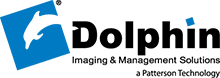The Dolphin Update Service (DUS) automatically handles all Dolphin updates – Imaging, Management, Aquarium, etc. You will no longer have to wait for DVDs, or call support, or download and install updates manually.
Set up DUS today!
- Click here to download DUS
- Install DUS on every computer in your practice that has Dolphin software. When DUS is installed, it will appear as a small Dolphin icon
 in the system tray (usually at the bottom right of your screen, near the clock), possibly blinking to alert you that it needs to be enrolled.
in the system tray (usually at the bottom right of your screen, near the clock), possibly blinking to alert you that it needs to be enrolled. - If you are a Dolphin Management customer, DUS will already be enrolled, so you won’t need to do anything further. You are done! Otherwise, continue with these instructions.
- IMPORTANT: Each DUS enrollment is good for one Dolphin patient database. So if you are a doctor who has an office patient database plus a separate travelling laptop database, or you are affiliated with a university where each resident has their own separate Dolphin patient database on their laptop, please see this DUS Multiple Enrollments page for further info.
- If you are running a multi-office practice, we require that each location be enrolled separately. You may need to contact Support for the enrollment information for each location. Additionally, if you utilize software which synchronizes the WORKING folders between locations (images, scanned documents, etc.), you need to configure that software to exclude the \Working\DPDAT and \Working\Data\DUS folders from synchronization.
- To enroll, click on the blinking DUS icon , and follow the enrollment instructions. You will need to know your Dolphin customer account number. This is listed on any invoice you have received from Dolphin. If you don’t know your customer account number, you can call our support line at 800.548.7241, or write to support@dolphinimaging.com, and ask us for it.
- While you must install DUS on every computer in your practice, they all share one enrollment, so you only need enroll from one computer.
That’s it! Once you have installed DUS and enrolled, all future Dolphin updates – both for released software, and for beta test software for beta test customers – will be taken care of! Note that if you click on the DUS icon, you can configure when and how updates are installed, similar to how Microsoft Update works.
Thanks, and welcome to DUS!