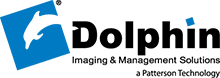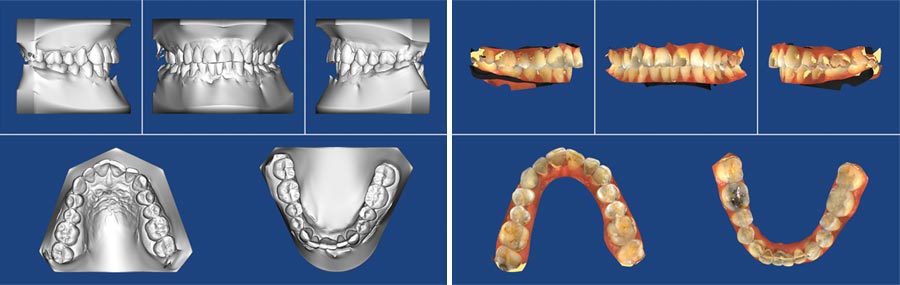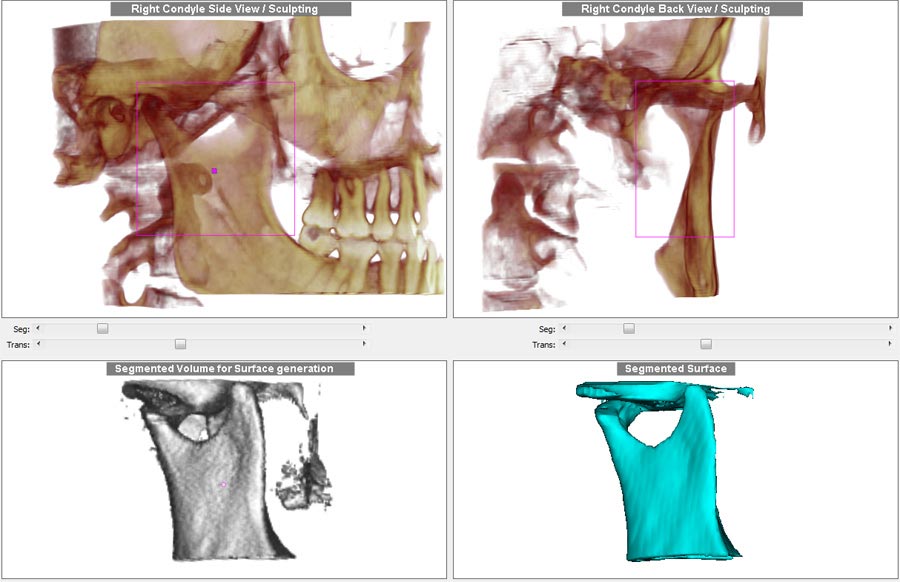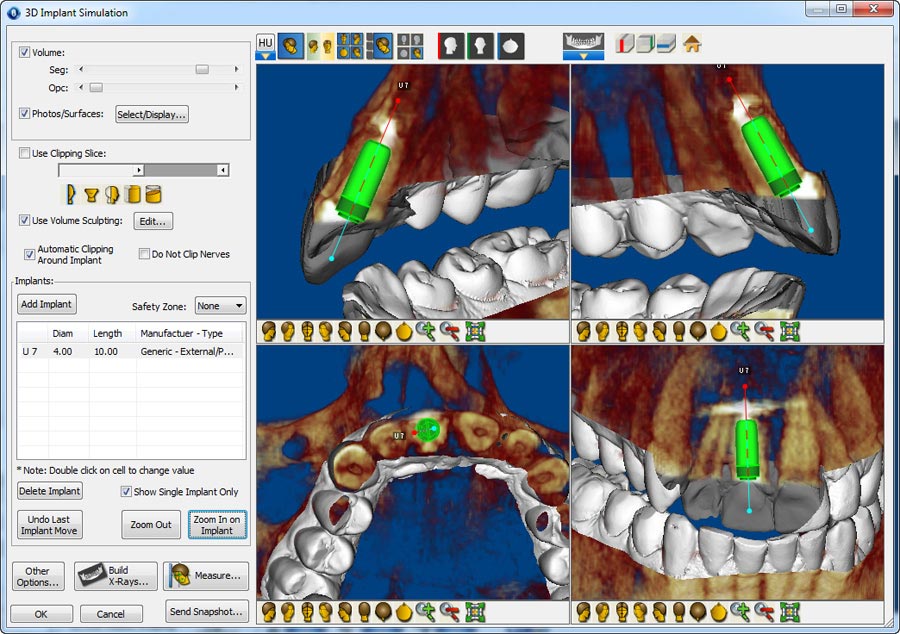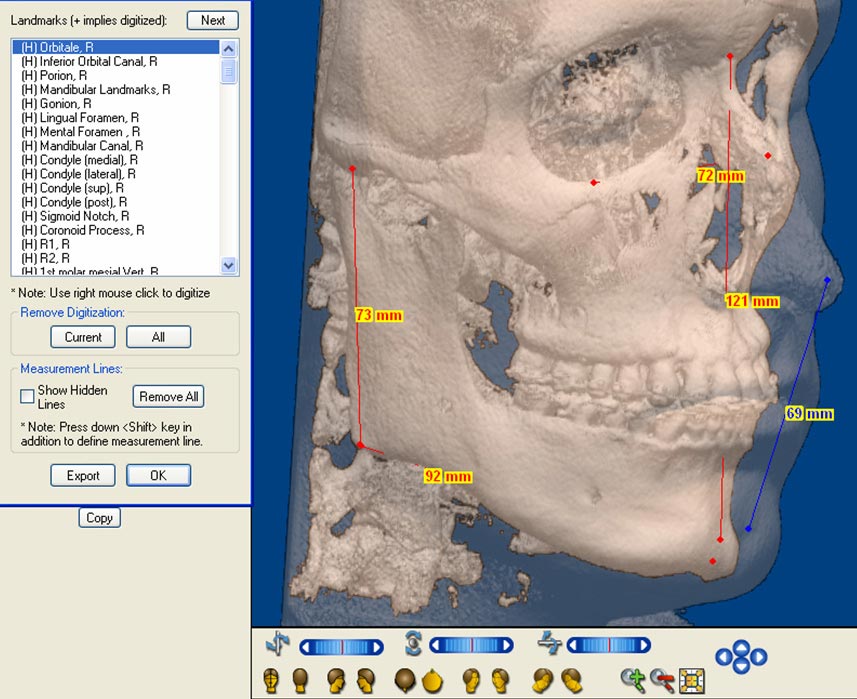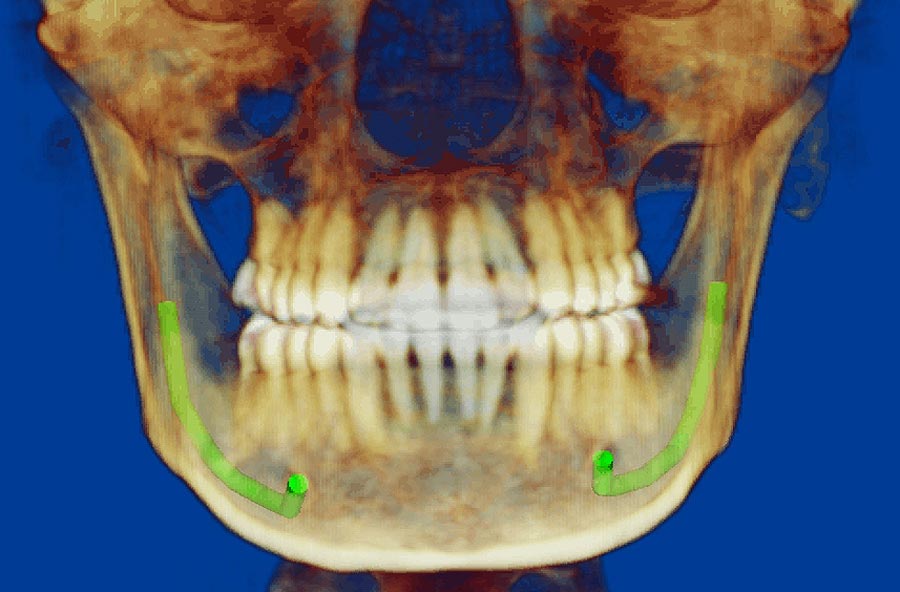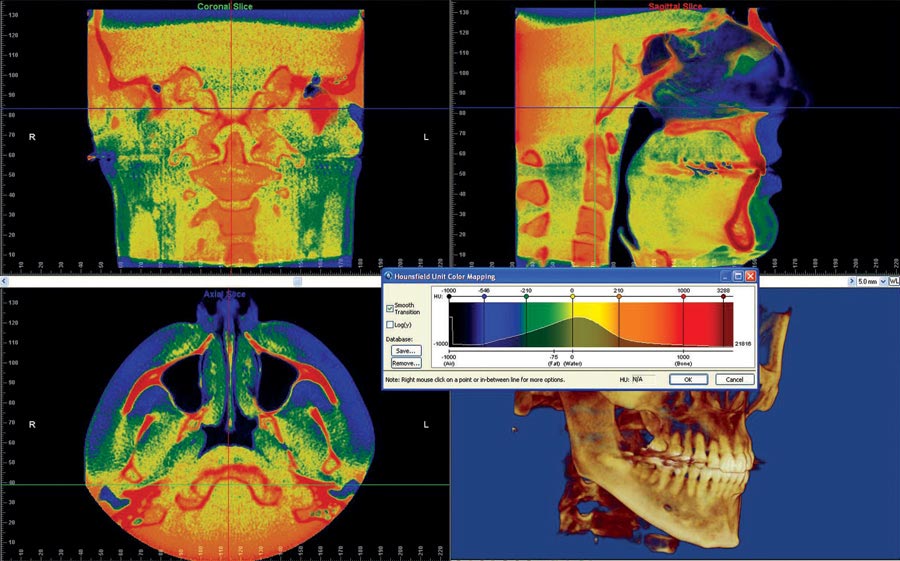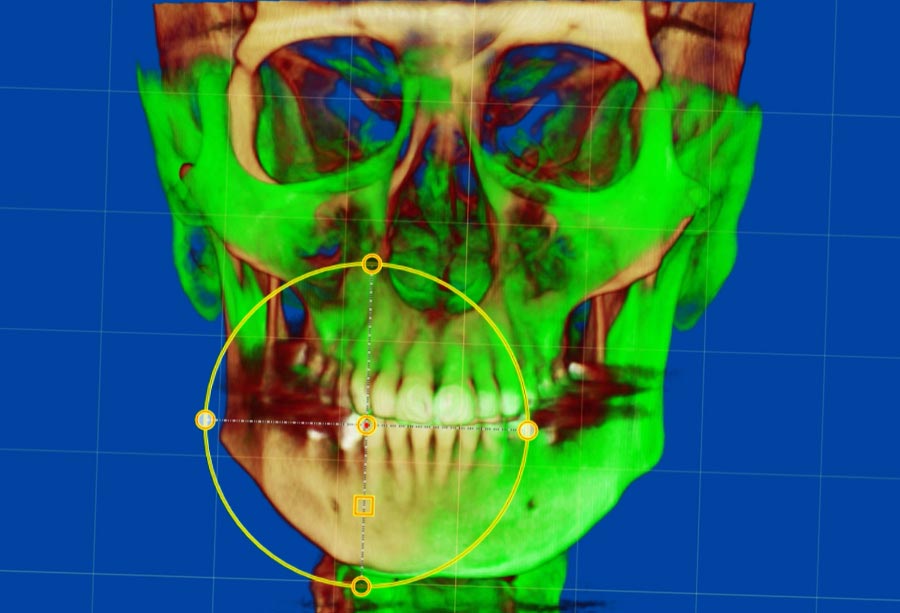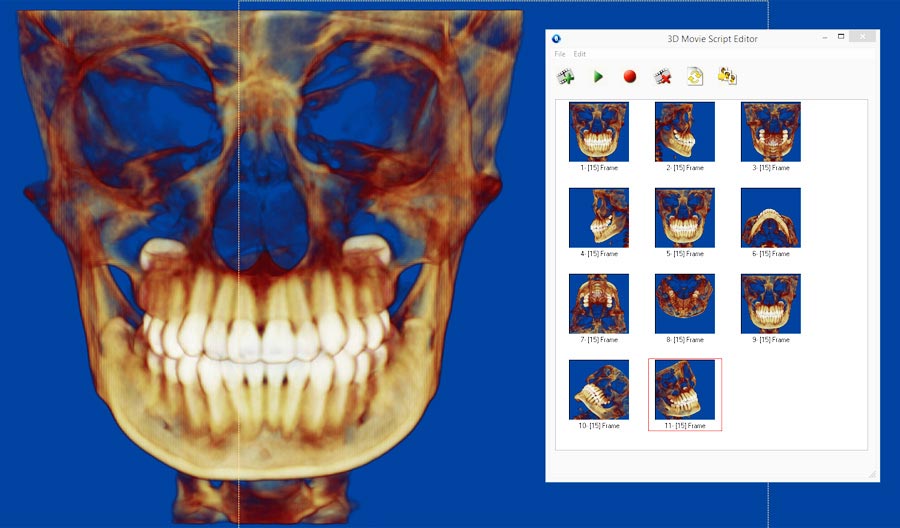Dolphin Imaging software is an FDA-cleared Class II medical device
The Dolphin 3D software is a powerful tool that makes processing 3D data extremely simple, enabling dental specialists from a wide variety of disciplines to diagnose, plan treatment, document and present cases. Dolphin 3D allows visualization and analysis of craniofacial anatomy from data produced by cone beam computed tomography (CBCT), MRI, medical CT and 3D facial camera systems.
Dolphin 3D software is already widely used by research/teaching institutes and private practices worldwide. It features tools for onscreen manipulation and analysis of volumetric datasets: Images are easily oriented and rotated, and tissue density thresholds can be adjusted for detailed views of craniofacial anatomy. Measurements and digitization can be performed in both 3D and traditional 2D.